This user guide will help you get started using The Inventory, our new dynamic, collaborative, wiki-inspired database for conservation technology. To view a more detailed step-by-step guide, we also have a full in-depth user guide PDF available to download here.
Our user guide is also available in different languages:
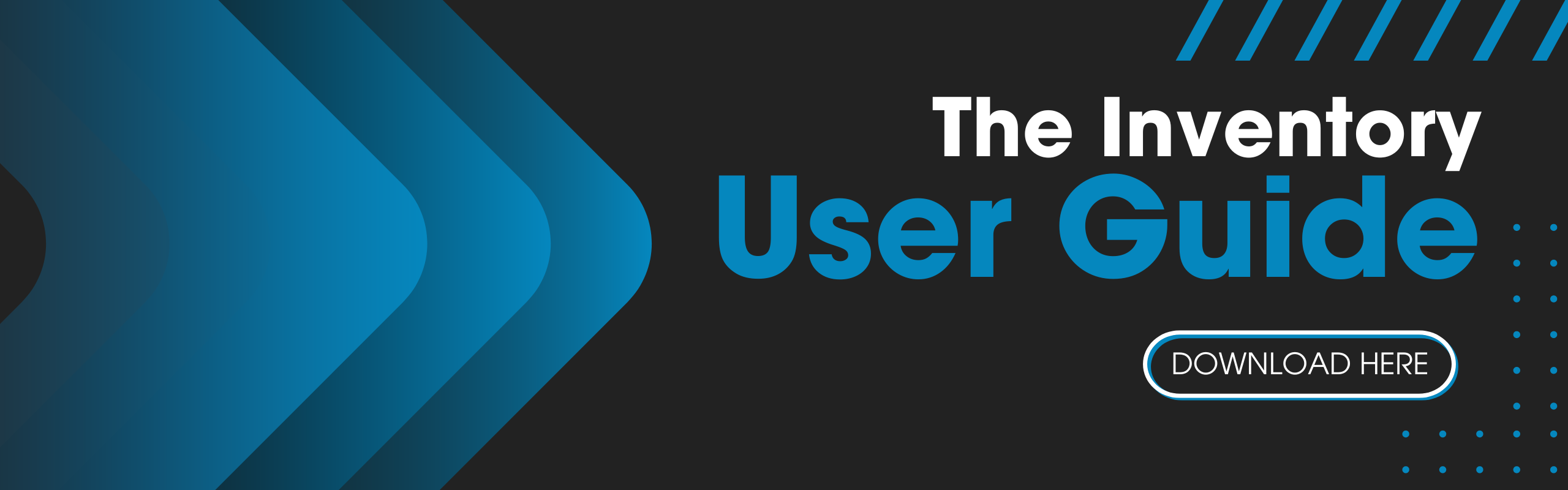
Getting started with The Inventory
The Inventory is designed to be a wiki-style discovery platform for conservation technology. Just like WILDLABS, anyone is free to browse and explore our community database. This directory is an expansion of the existing WILDLABS site and is fully integrated with our platform. To visit The Inventory, just click on the new menu item in the main navigation bar.
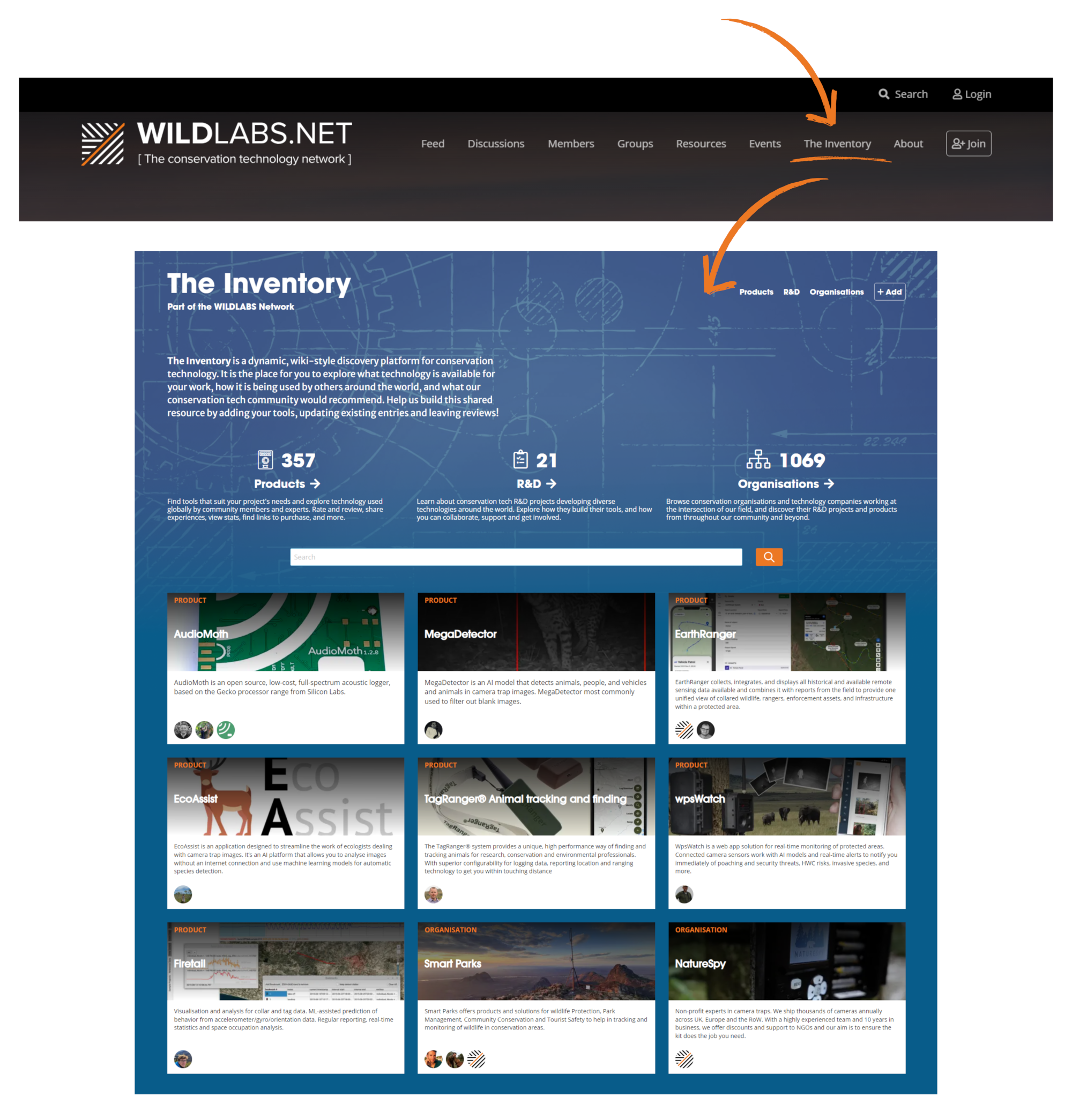
The easiest way to explore The Inventory is to visit one of the three main content sections. Each section has many filter options to narrow down what you might be interested in:
- Products includes hardware, software and data sources.
- R&D Projects includes projects developing or improving diverse technologies.
- Organisations includes conservation organisations, academic initiatives, and technology companies in the sector.
If you are looking for something by name, use the search bar on these pages, or use the main search page to see results from all three content sections.
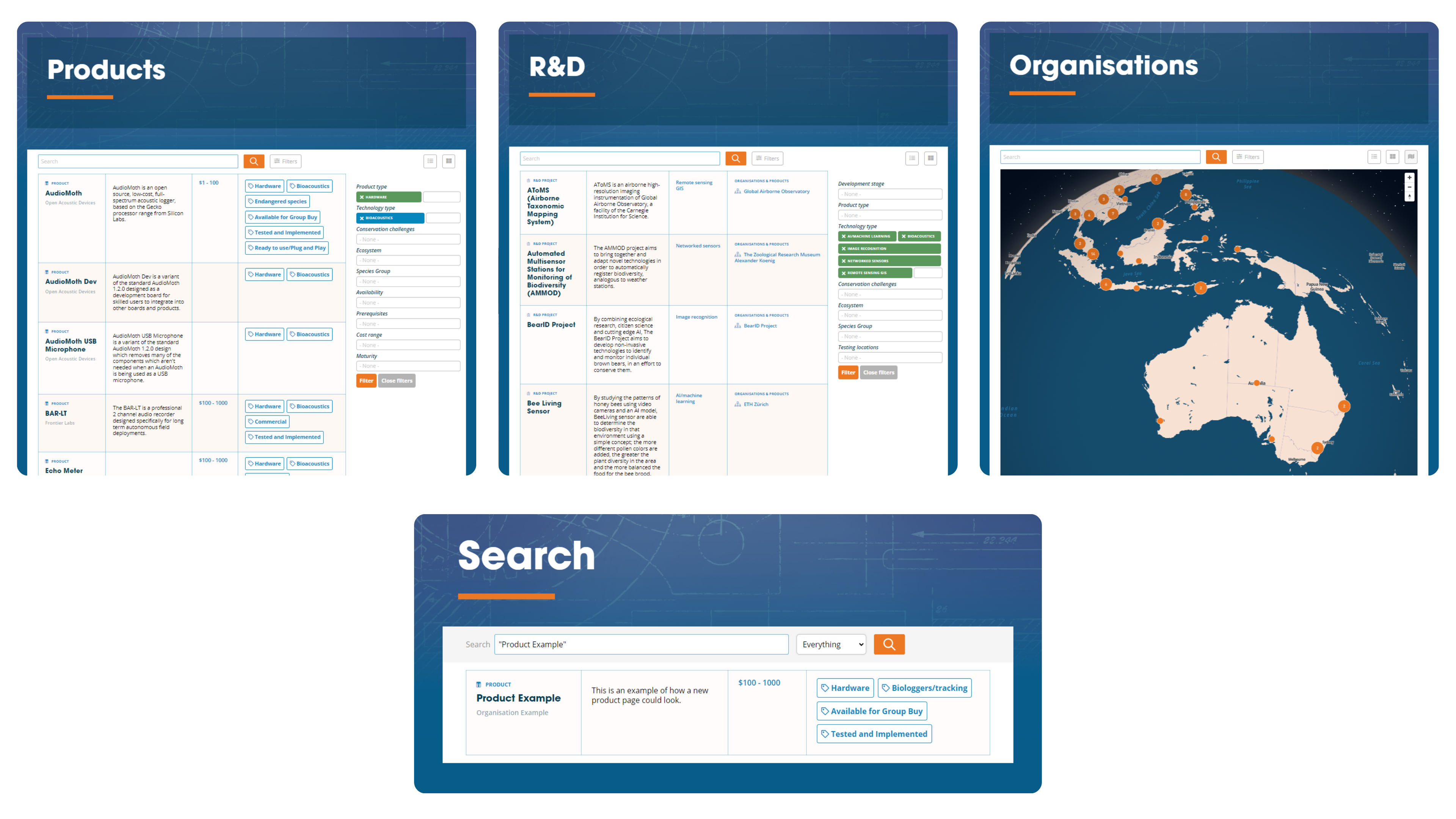
If you want to explore specific areas of work, try clicking on one of filter tags such as Camera Traps, Bioacoustics or Biologgers to view a dedicated tag page with relevant content to that topic.
You can also discover tag pages by visiting your favourite WILDLABS groups and looking out for “The Inventory” tab in the group side-menu.
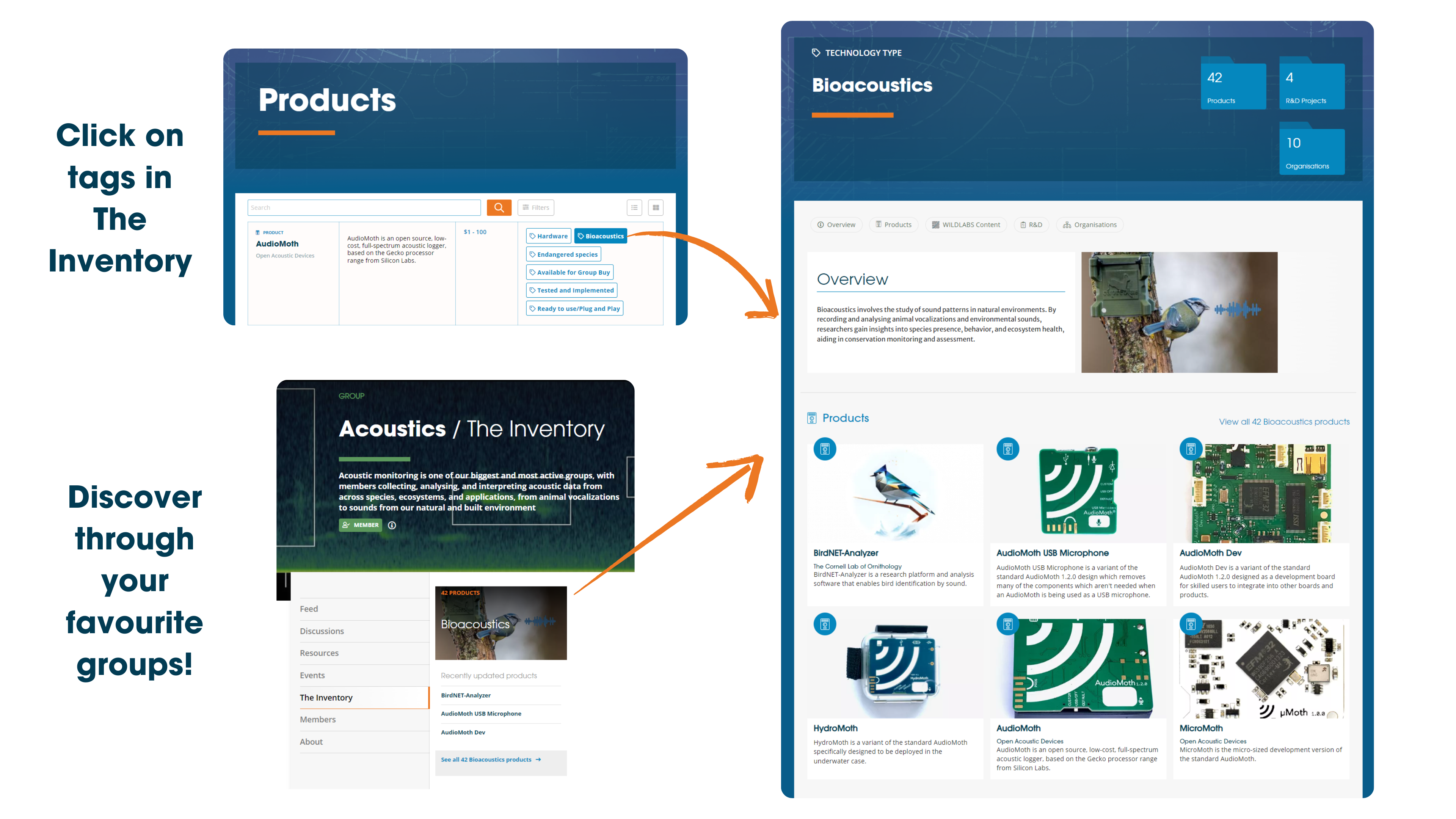
Unlock the ability to contribute to The Inventory
If you want to start adding, editing or reviewing content on The Inventory, you first need to unlock your Sprout Badge. Read our discussion post to learn how. By requiring contributors to have at least a Sprout badge, we can help prevent bots and spammers from spreading misinformation on the site, ensuring the information you’re accessing is accurate and reliable.
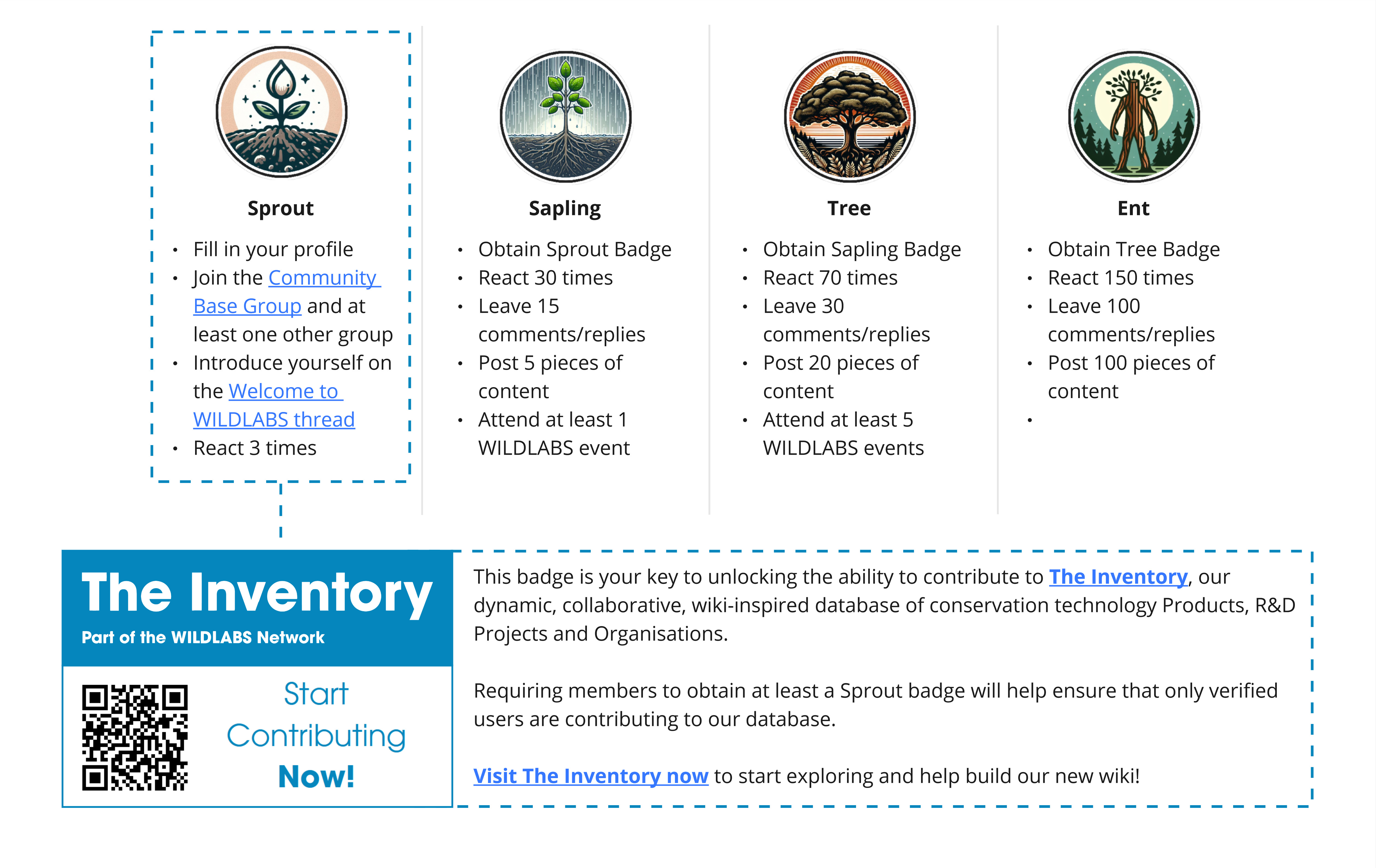
How do I review a product?
Once you have unlocked your Sprout Badge, you are ready to start contributing!
If you have used a conservation tech product, share your experiences in a review. Leaving a detailed review of how you used the tech, how you found it, and if you’d recommend it to others will help developers improve performance and advise other potential users. We invite you to review products based on overall experience or how they performed in specific projects.
To leave a review, click the orange review text in the review box at the top of the product page
- Section 1: Select the contextual details of your experience using the product
- Sections 2 and 3: Select any applicable positive and/or negative traits about the product
- Section 4: Provide an overall star rating, go into more detail about the context of using the product, and insert images of the product or it in use if you have them.

These reviews will help others understand exactly how products were used and in what context to better inform their decision making. In your review, consider covering details such as:
- What species you used the tech with
- What project you used it in
- If the product performed well or failed to perform
If you want to provide a more in-depth case study of your work, consider posting an article on WILDLABS and tagging the product!
Friendly reminder from your community team:
When writing your review, keep in mind we're all people here, and that some of these tools are built by small and very hard-working teams who are doing their best with limited resources. If you're leaving a review on a piece of gear that hasn't performed well, try to be honest and helpful for other users, but also share information that could help the tool owner improve its performance. Assume best intent and be kind!
How do I add new content?
The platform is designed to grow and improve from community contributions. You can add new Products, R&D Projects and Organisations to expand the database and improve the range of information available.
To add new Inventory content, simply click the “Add” button in the top right corner and select which content type you wish to add. Before adding new content, use the search function to see if what you want to add already exists on The Inventory. If it already exists but you want to add missing content, move on to editing it instead.
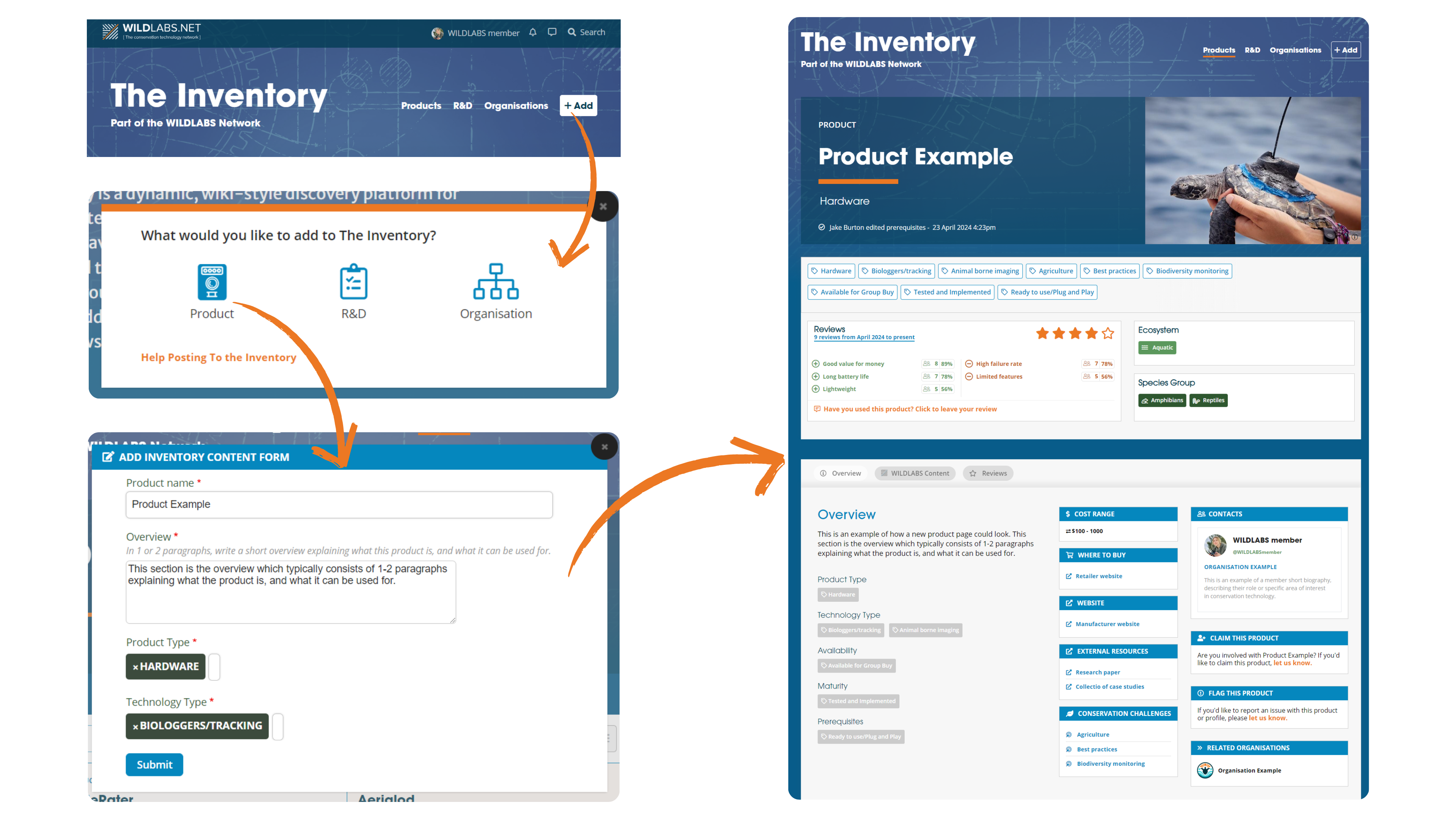
How do I edit existing content?
In addition to adding new content, you can edit any existing Product, R&D Project or Organisation page, similar to a wiki. Even small contributions or corrections will go a long way in making The Inventory as accurate and up to date as possible for the rest of the community.
To edit existing content on The Inventory, click the “Edit” toggle on the top right of the page. This will switch the page into edit mode, and reveal edit or plus icons next to each of the sections.
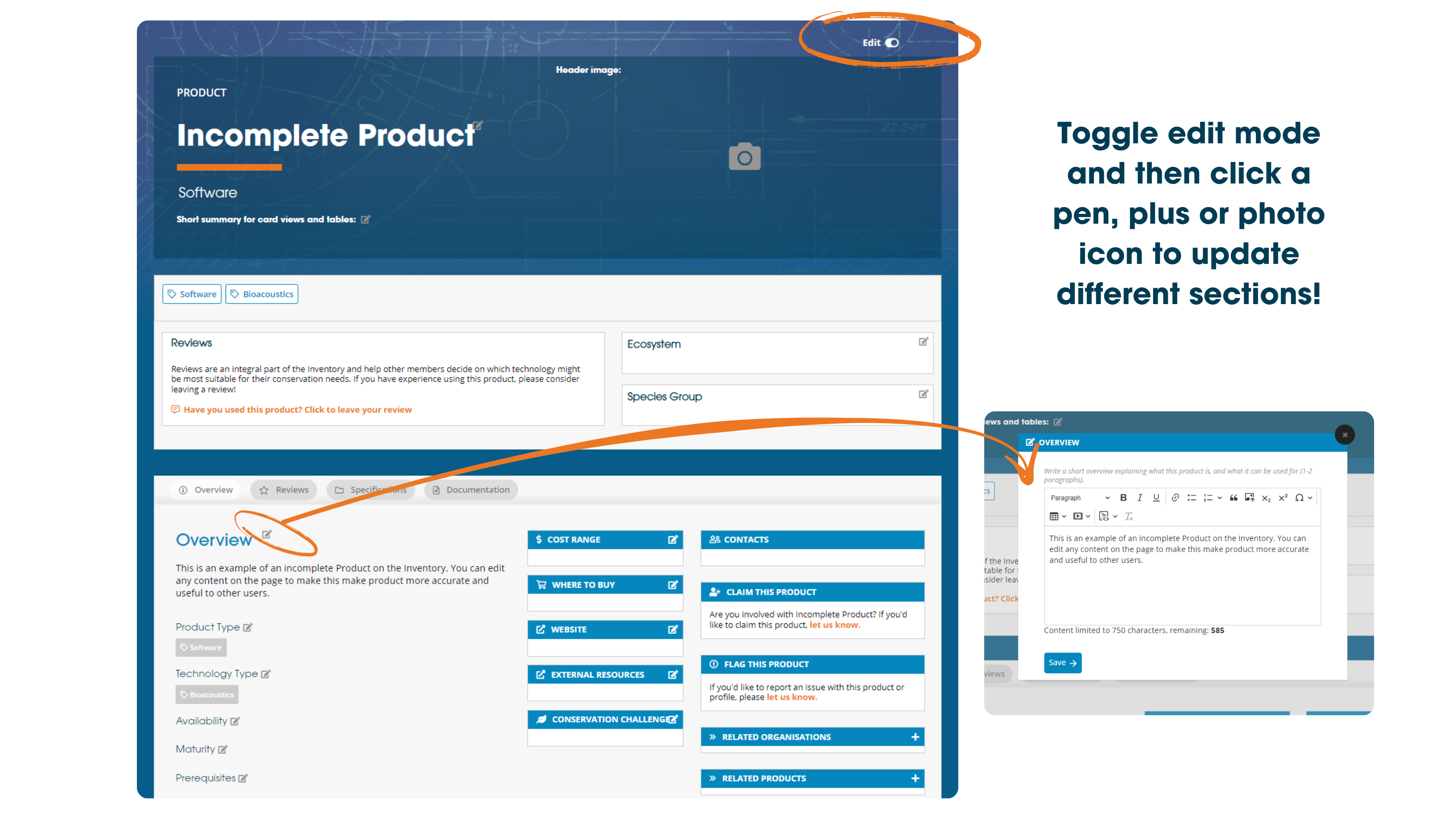
How do I link WILDLABS content to The Inventory?
Tagging your posts
The Inventory is an extension of WILDLABS, so all content you create or have created in the past can be featured on Inventory pages, and you can easily link your posts to Inventory content.
To connect your posts to Inventory content, look for the new “Related Inventory Content” menu item when creating a new post or editing an old post. This will allow you to search and tag any Products, R&D Projects or Organisations on The Inventory.
Once tagged, The Inventory content will appear on your post, and your post will also appear on the product’s Inventory page!

Mentioning in comments
You can also mention any Inventory content page in your comments, for example, if you want to quickly link someone to a product you are discussing. To do this, enter hashtag “#” followed by the Inventory content you want to mention. e.g. #Product Example.
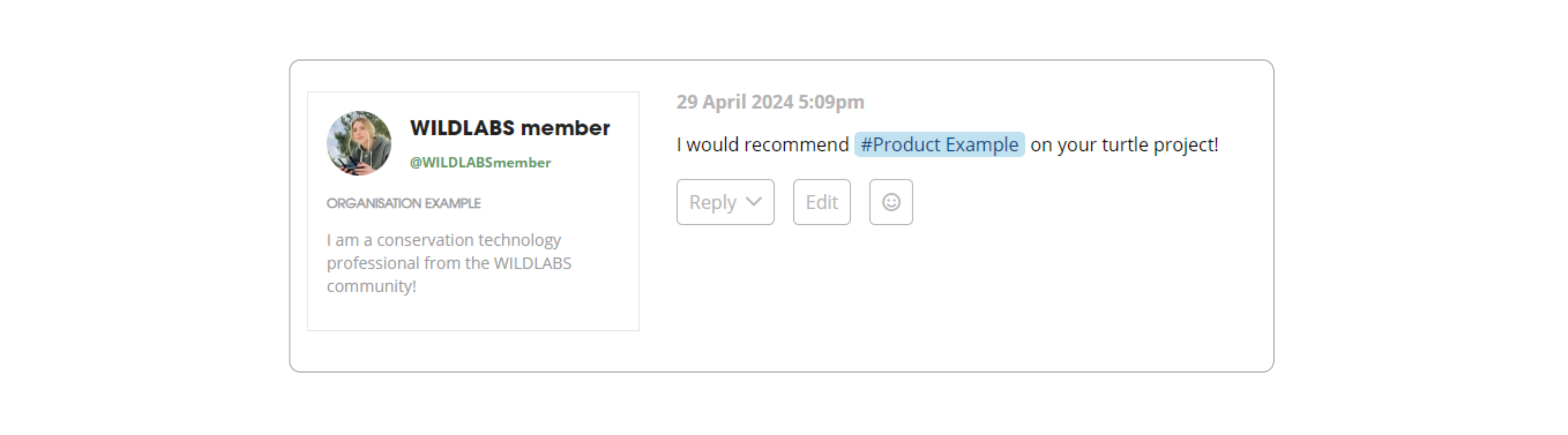
If you have any WILDLABS discussions, resources, or events that involve an existing Product, R&D Project or Organisation, start connecting them to The Inventory today!
How do I make my profile show up on my organisation’s page?
Go to your profile and select “Settings” on your side-bar, and then select the “About you” tab. Search and select your organisation name in the “Organisations(s)” section and click save.
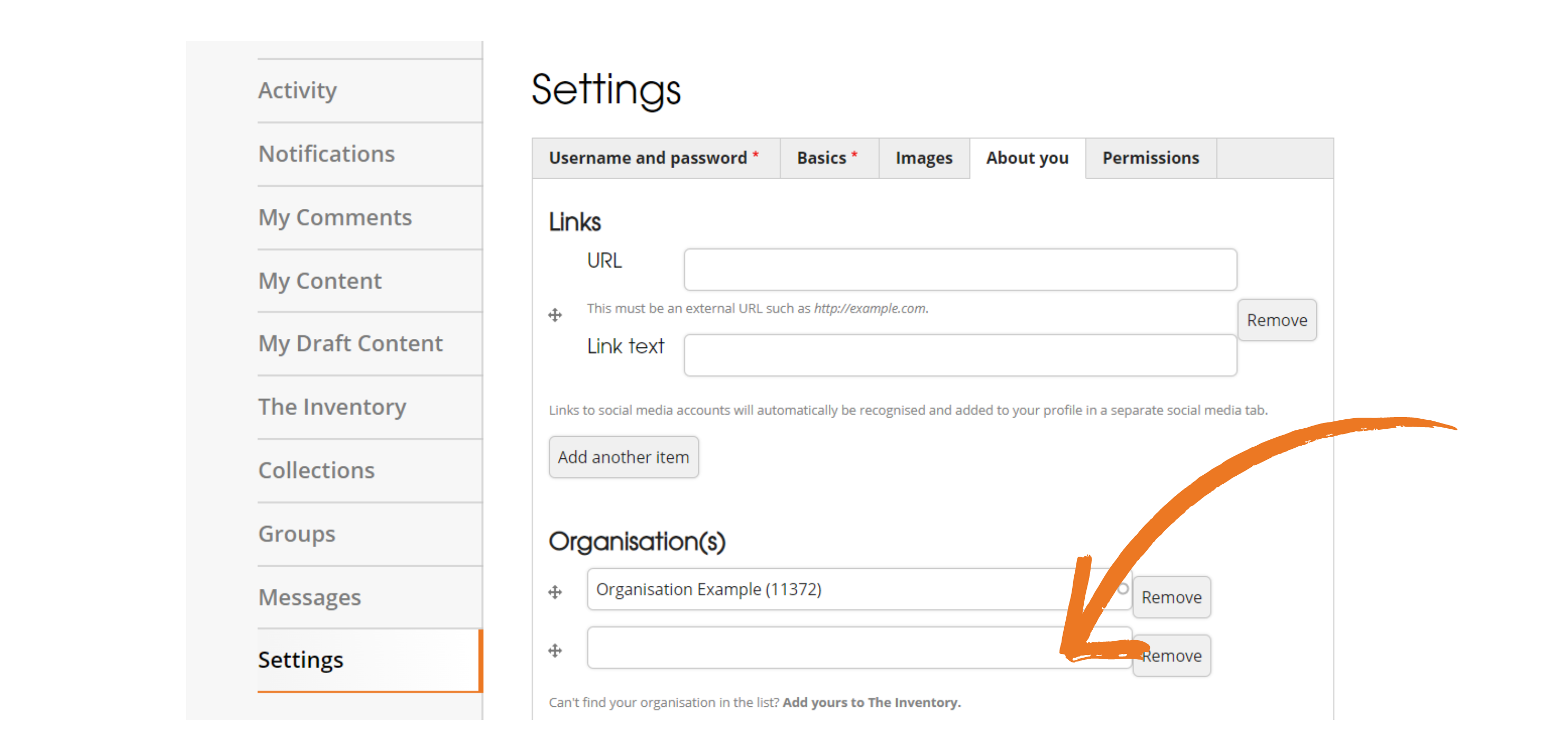
If your organisation does not appear on the list, you might need to add it to The Inventory first. Take a proper look on The Inventory Organisations page and add it if not already there. Once your organisation is on The Inventory and you have selected your organisation in your settings, your profile card will be featured on your organisation page and your organisation will be listed on your profile card.

How can I get involved as a tech developer or manufacturer?
Claim your pages
Claiming a Product or R&D Project page sends a request to the WILDLABS team for you to become a key contact for that Product or R&D Project. Key contacts are representatives of the developer/manufacturer or R&D project lead who can monitor content changes on their pages.
To become a key contact for a Product or R&D project, press the link in the “Claim” section of the page and our admin team will verify your relationship. If you would like to be added to multiple products or R&D projects, email [email protected] a list of the entries with web links and a brief description of how you are involved.
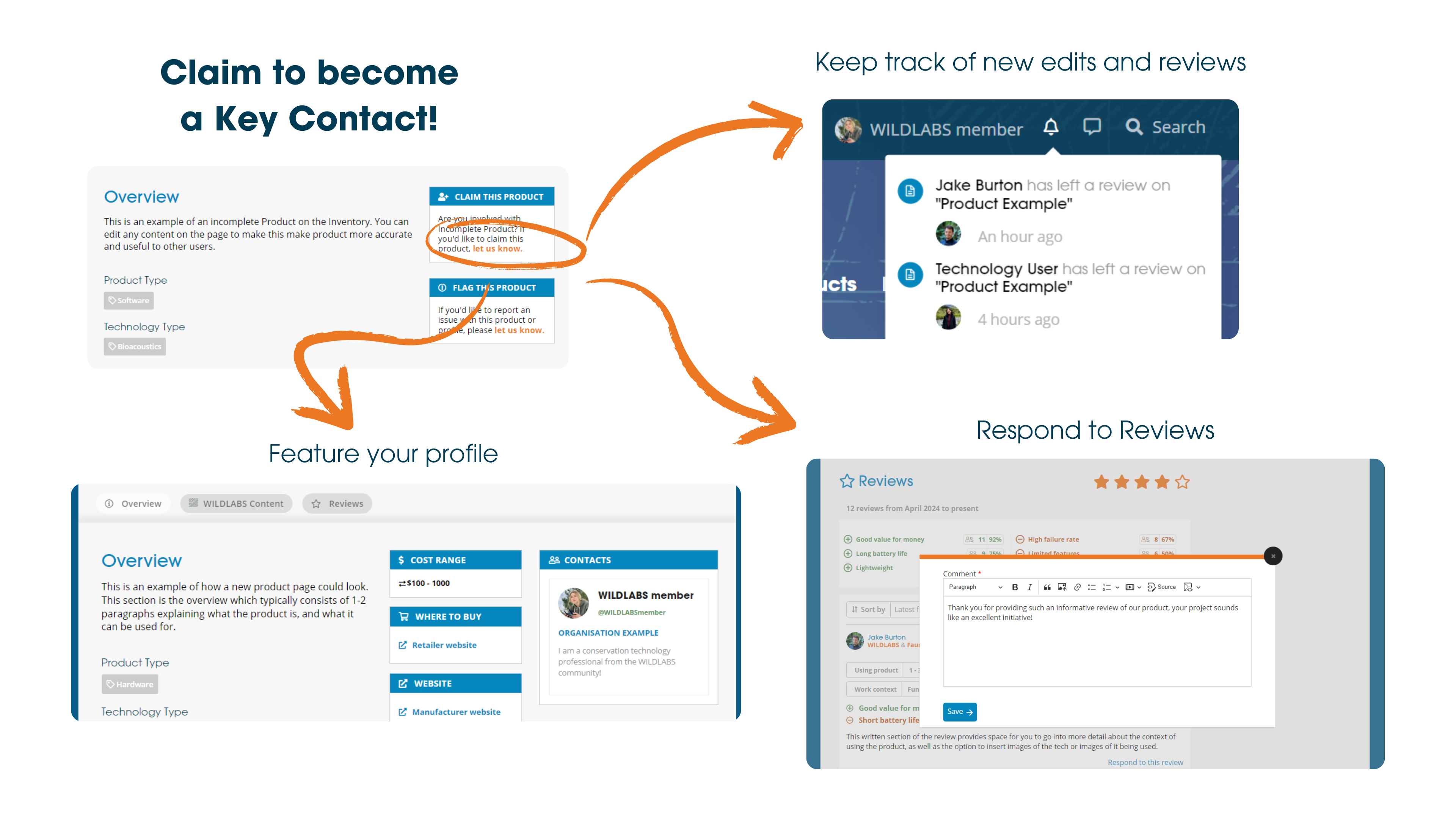
What can a key contact do?
Based on feedback from our developer community, we've built in special privileges for Product and R&D Project owners on The Inventory. If you are involved in developing or manufacturing conservation tech, you can take ownership of any of your pages once they have been added!
Once your ownership claim(s) have been approved by our admins, your WILDLABS profile card will be featured on the page, letting other members know who to reach out to with any questions.
You will also gain access to a number of new abilities, including:
- Receive notifications of new reviews and edits: Get a notification when someone has left a new review or edits your page to keep track of contributions and feedback from the community.
- Respond to reviews: Leave comments and respond to reviews from other members.
- View and revert changes: See the edit history of your page(s) and revert it to a previous version if incorrect information has been added.
- Pin WILDLABS content: Pin WILDLABS content such as Discussions, Articles, or Events to the top of the WILDLABS content section on your Product or R&D Project page.
- Add other key contacts: Feature other WILDLABS members on the page and give them these abilities.
- Unlock the Inventory Key Contact Badge on your profile.
Earn your Inventory Badges
We need your help to build the Inventory and ensure it’s the most useful tool possible! To start contributing, unlock your Sprout Badge.
Once you start leaving reviews, editing pages, and/or adding products, R&D projects, and organisations, you’ll begin unlocking special badges related to The Inventory. Check out our badges user guide to see what’s available!








Add the first post in this thread.